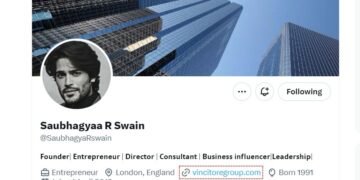Now that you have carefully selected your DJ controller, it is important to know how to use it and use it well. Your DJ controller may feel intimidating but worry not. By the time you are done reading this, you will have gained more confidence in working with it.
Now that you have carefully selected your DJ controller, it is important to know how to use it and use it well. Your DJ controller may feel intimidating but worry not. By the time you are done reading this, you will have gained more confidence in working with it.
Table of Contents
First things first
Whether you select an all-in-one system like the American Audio Vms2 controller or a Pioneer DDJ ERGO, each DJ controller comes with an instruction manual. Make sure that you have already read the instructions that came with it. Once you read it, you will know what your gear comes with and if there is any extra software that needs to be installed.
What you will need
To set up, you will need:
- Your DJ controller.
- A laptop, mobile phone, or tablet. This depends on the type of controller you have.
- Headphones.
- DJ software. As mentioned, if your controller comes with installed software you will not need to get this.
- Audio cables. The type of cables you need will depend on the controller you have.
- Speakers. If you do not have speakers that is okay. You can use the speakers of your laptop in the meantime.
How a DJ Controller works
Most Dj controllers have similar controls that work the same. These include:
Jogwheels
These operate as turntables or by using the platter to re-adjust a track making it in line with another track. There are different jogwheels found on different controllers. The three main types of jogwheels are:
- Motorized jogwheels are commonly used by scratch DJs. They have a motorized rotating platter.
- Capacitive jogwheels are found in the majority of controllers. Since they are very responsive, it is easy to touch them and stop a song. To avoid this, turn off the vinyl mode.
- Mechanical joghweels are the most popular ones and are usually on expensive DJ controllers.
Play/pause
As the name suggests, this button plays or pauses a track.
Cue
The cue control is usually used on a track that is not being played to determine when the song will start in the next transition. Playing the cue button when a track is playing will cause it to pause.
Shift
The shift button comes in handy when dealing with controls with two functions. Using Shift will let you access the secondary function of a specific button.
Sync
Using this button enables you to beat match two tracks together. This is a controversial button and always sparks the debate about whether DJs should still know how to beatmatch by ear.
Tempo fader
A tempo fader is used to slow down or increase the tempo of a song. It also helps you when you want to transition to the next song.
FX section
Most DJ controllers come with sound FX, but it is an important one. This section has the speed, mode, swing, multiplier, FX timing, and wait-for controls.
Pads
Learning how to use the pads on your controller is an essential skill. This section has four buttons, but by using the shift button mentioned above, you can access eight functions. These include:
- Hot cue, which takes you to any cue you set before.
- Beat jump that allows you to skip forward a set number of beats.
- Beat loop allows you to create loops and decide where the loops start and end. You can find two options:
- The Auto loop is ideal for making quick loops. It is used to create an automatic loop in a specific part of the song. You can turn it off whenever you want.
- The manual loop enables you to choose when the loop begins or ends.
- Pad FX has various effects.
- Pad FX2 allows you to add more effects.
- Sampler. This button allows you to add sound effects, such as your stage name on your tracks.
- Key shift enables you to increase the key of the tracks by a semitone.
- Keyboard. This is a real keyboard that you can play along with your tracks.
Mixer
This is where the majority of the controls are. Each controller has either two channels or four channels, depending on the number of tracks the controller can play. Two channels are mostly used by beginners, while the controller with four is usually for professional DJs.
Other channel controls you will find here include:
- Gain which determines the speed at which your track reaches the mixer.
- EQ with low, mid, and high frequencies
- Channel level meter
- Line fader that helps balance the track by bringing the sound in and out.
Setting up your DJ controller
Once you have all your gear, plug in your controller and connect your laptop, mobile, or tablet. You can also connect your speakers or headphones to have a full DJing experience.
When everything is powered on, start the DJ software on your device. It will probably detect the connection to your controller. However, some may require you to do it manually.