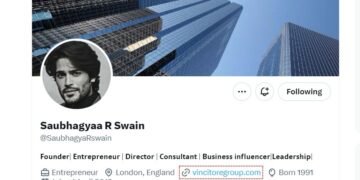There is an assumption that macOS is better than Windows regarding security. While this may be partially true, even MacBooks are not entirely foolproof. You, as a user, should take precautions and secure your computer. How to do it?
There is an assumption that macOS is better than Windows regarding security. While this may be partially true, even MacBooks are not entirely foolproof. You, as a user, should take precautions and secure your computer. How to do it?
macOS, unlike Windows, is an operating system reserved only for Apple hardware. While Windows PCs are built with parts from various manufacturers, MacBooks are less vulnerable to hardware-based threats.
Moreover, Apple seems to treat security seriously. Macs have solid protection built-in, but it doesn’t mean you should completely trust the company and ignore taking precautions. MacBooks can get viruses, and you can fall victim to a social engineering scam – and these are just two examples of numerous threats. Find out how to secure your Mac so that you can avoid them.
Table of Contents
How to protect your MacBook?
macOS comes with handy features that can keep your computer safe from threats. We have gathered some of them in one place.
1. Create separate user accounts
You shouldn’t allow others to access your account if you are not the only person using your MacBook, especially if it has administrator privileges. Others can accidentally mess with your setup or download something malicious from the Internet. Keep this in mind, especially if you lend your Mac to a child or someone less familiar with technology than you.
You can add a new user account by going to the Users & Groups panel in System Preferences, selecting the Add button, and following the on-screen instructions.
| Consider creating a new non-administrative account for yourself, even if no one else is using your computer. This can reduce the risk of infecting your MacBook with certain types of malware or accidentally damaging your system by changing settings or deleting important files. |
2. Disable auto-login
Never have your computer on auto-login if you take it out of the house. It could be stolen or lost, putting your files and data at risk. You can turn the option off in the Users & Groups section.
3. Use hard drive encryption
macOS comes with a handy tool called FileVault. It encrypts your data using 128-bit AES encryption and a 256-bit key. The option also allows you to remotely erase your drive if your computer is lost or stolen. You can enable this feature in the Security & Privacy section of System Preferences.
4. Enable the firewall
Apple provides macOS with a built-in firewall that can block potentially harmful incoming communication. You can enable it in Security & Privacy > Firewall.
However, Apple’s standard firewall only offers inbound protection. If your computer is already infected, the firewall will not block malware from connecting to the Internet. This is why you should consider installing a two-way firewall.
How to keep your Mac secure – additional tips
1. Connect to the Internet safely
Even if you have enabled all the security options on your Mac, your privacy may still be at risk. Your IP address is still visible to others, and if you connect to public Wi-Fi networks, your data might be stolen. There is a solution to this. You can use a VPN which means a virtual private network. It will encrypt your data, mask your IP address, and more.
2. Be vigilant
Some online threats work because they are designed to trick you by using your nature against you. Scammers, for example, can pose as trusted institutions (banks, utility providers) and persuade you to take action, such as sending them money.
3. Create strong passwords and store them safely
Never use the same password on different websites. If your password leaks, hackers will try to use it on different services. Keep your passwords strong and unique. We know it is difficult to remember many passwords, so you can also use an encrypted password manager to store them.