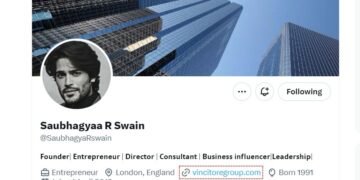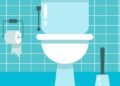Your website is like your digital home, and just like you’d protect your house from intruders, it’s crucial to safeguard your website from malware. Malware is like those sneaky online burglars, and we’re here to help you keep them out. This guide will help you through the simple steps to find and remove malware, and safeguard your WordPress website from future threats. Let’s begin this journey to protect your site in an easy and understandable way.
Table of Contents
How to Detect Malware from a WordPress Site
Detecting malware from a WordPress site is crucial to ensure the security and integrity of your website. Here are steps to help you detect and remove malware:
Scan Using Hosting Tools:
Many hosting providers offer malware scanning tools. Check your hosting dashboard for options like SiteLock, ImunifyAv, or other security features. Run a scan to identify any infected files or issues.
Use Sucuri Online Scanner:
Sucuri offers a free website scanner that can identify malware and vulnerabilities. Visit their website, enter your site’s URL, and run the scan.
Scan Malware by WordPress Plugins:
-
Wordfence:
Wordfence is a popular security plugin for WordPress. Install and activate it if you haven’t already. Run a scan from the Wordfence dashboard to identify malware and security issues. Wordfence also offers a firewall to protect your site from future threats.
-
MalCare:
MalCare is another malware scanning and removal plugin. Install and activate it, and then run a scan to detect and clean malware from your site. Also, there is multiple plugins available in WordPress to scan websites.
Manual Inspection:
If automated scans do not find any malware but you still suspect an issue, you can manually inspect your WordPress installation:
- Check your theme and plugin files for any suspicious or unfamiliar code.
- Look for unfamiliar user accounts in your WordPress admin panel and delete them.
- Review your server logs for any unusual activity.
How to Remove Malware from a WordPress Site
Step 1. Backup your website:
Before go for malware Cleanup, it’s essential to create a full backup of your WordPress site, including your database and all files. You can use backup plugins like UpdraftPlus, BackupBuddy, or your hosting provider’s backup tool.
Step 2. Isolate Your Site:
Temporarily take your site offline or put it in maintenance mode to prevent further damage to your site or spreading of malware to your visitors.
Step 3: Replace WordPress Core Files
If your WordPress installation is corrupted due to malware, one of the most effective ways to clean your compromised site is by replacing all the core WordPress files with fresh, clean copies. However, remember to keep your original wp-config.php file and the wp-content folder intact during this process.
Here are the steps:
- Download a fresh copy of WordPress directly from WordPress.org.
- Unzip the downloaded file and delete the wp-config.php file and the wp-content folder. These are the only two folders you should remove; leave everything else intact.
- Use your File Manager or FTP client to upload the remaining files from the fresh WordPress installation to your server, effectively overwriting your existing files.
Step 4: Remove Malicious Code from wp-config.php
Clean your wp-config.php file by comparing it to the original from WordPress Codex.
Step 5: Remove malware Code from entire wp-content Folder
If you already followed the last 4 steps of malware removal, Congratulations! I removed maximum Number of malware with a few affort. But now there is main challenge. Earlier, you have Scaned the website with a Scanner and it gives you the malware infected Files List. Right? Now take the malware infected Files list, check every Files one by one, When you’re looking for these malware File, keep an eye out for specific computer code commands like “exec,” “system,” “assert,” “base64,” “str_rot13,” “gzuncompress,” “eval,” “stripslashes,” “preg_replace” (with “/e/”), and “Move_uploaded_file.” After Finding the Malware File, simply remove the evil code and Save the File.
Remember, just seeing these code commands doesn’t always mean something bad is happening. It’s more about how and where they’re used.
Usually, when bad code is hiding:
- It’s put in a way that makes it hard to spot, right next to the good code.
- It often has long strings of random letters and numbers.
- It’s recently added, and it may create copies of itself even if you try to delete it, or it might make fake plugin folders.
Like checking your database, it’s a good idea to compare your website’s files with the original ones to make sure that any strange code doesn’t belong there.
Editing your website’s code can be risky because you might break things. If you’re not comfortable doing this, it’s safer to use a security tool like Jetpack Scan or get help from an expert.
Step 6: Clean Infected Database Tables
If your WordPress site gets infected with malware, it might put bad stuff in your website’s database.
Go to your hosting provider’s dashboard and look for something called “phpMyAdmin.” It’s a tool that helps you manage your site’s database. Inside phpMyAdmin, you’ll see a list of tables in your database. Some of these might be infected with bad stuff. To find out which ones, you can use a scanner tool if you have it or compare the tables with their original versions. If you find anything suspicious, you can manually delete it from the tables. Be careful not to delete the wrong stuff, though! After cleaning up the tables, save your changes. Finally, check your website to make sure everything still works as it should.
How to protect your WordPress site from future malware attacks
- Use strong usernames and passwords for your WordPress admin.
- Avoid using “admin” as a username.
- Enable Two-Factor Authentication for WordPress and hosting logins.
- Limit user access and privileges in WordPress.
- Keep WordPress, themes, and plugins updated.
- Avoid using plugins removed from WordPress.org and nulled or vulnerable plugins.
- Regularly backup your website.
- Scan the site with a Scanner Daily/weekly. Make sure to scan your computer or device regularly as well.
Conclusion:
Protecting your WordPress site from malware is vital. Follow the steps in this guide to detect, remove, and prevent malware. Regular scans, updates, and strong passwords help. Backup your site to be safe. If malware gets tough, consider professional help. Visit our Fiverr account for expert malware removal: Malware Removal Experts on Fiverr. Secure your site and maintain its trustworthiness. Your website’s safety is worth the effort and expertise.