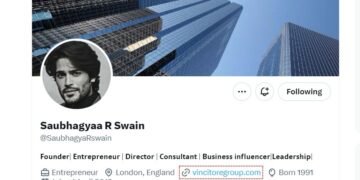Admit it or not, but watching YouTube, whether you are using your phone, laptop, or television has been a big part of our daily lives. We’re all hooked on the platform’s wide array of content collections, which connect us to some of our favorite Internet stars, celebrities, and even channels.
Of course, like other streaming websites, YouTube has a fair share of flaws that would make you want to scratch your head in confusion. One of the most common complaints about it is that it keeps pausing for no apparent reason.
While you may blame YouTube for this inconvenience, it may be your device’s problem instead or some other unresolved issues. Read on to find out more.
Table of Contents
Causes OF “Youtube Keeps Pausing”
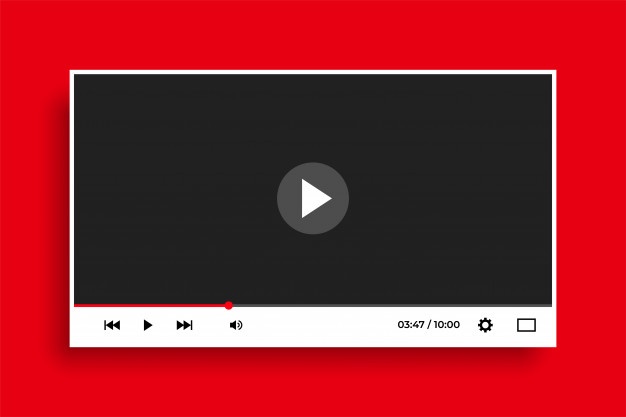
YouTube is not a foolproof content platform, which means it may encounter some glitches from time to time. However, there are many other reasons it may pause itself that are beyond its control.
For instance, having a poor Internet connection automatically pauses a video, without any notice. You may also experience such delay if you are using an outdated YouTube application or web browser.
If you turned on the special feature, “Remind Me to Take a Break,” expect your YouTube to pause. Damaged headphones may also cause the video you are playing to stop.
Moreover, insufficient storage space may explain why YouTube keeps pausing randomly. A software glitch may also trigger this issue, interfering with YouTube’s application.
Solutions for “YouTube Keeps Pausing” Problem
Most of the above-mentioned problems can be easily fixed, without any hassle. You only need to pay attention to the device that you are using or plugging into.
Here are some quick fixes that may help you:
-
Slow Internet Connection
For an uninterrupted viewing experience, make sure that your Internet connection is fast or at the very least, stable.
Unfortunately, if you have a two-Mbps Internet speed, you may have a hard time playing a video with a 480p video resolution.
In this case, your only option is to upgrade your Internet speed to avoid having slow connectivity.
-
Router or Modem Problems

When you see a white ball circling in the center of the screen, it’s a telltale sign that your network connection has an issue. If Internet speed is not the issue, your router or modem may be at fault.
Using your modems or routers for a long period may cause them to send broken signals, causing interrupted connection.
To address this problem, simply reboot your router or modem, especially if you haven’t done so in a while. Gently remove the power cable by holding the tip. Wait for at least 60 seconds before reconnecting it again.
As soon as your modem or router is reconnected, the required light will flash.
-
Bloated Storage Space
If your device’s storage space is running low, it’s best to remove all the unnecessary applications that your phone, computer, or laptop is using.
After uninstalling bloatware or other irrelevant apps, remember to reboot your device for smoother use.
-
Uncleared Cache
Using your YouTube app every day can cause the cache to pile up, resulting in unceremonious crashing or pausing of videos. Most of the time, clearing the cache will do the trick.
All you need to do is go to the “Settings” and tap “Applications.” Choose YouTube from the list. You may then proceed by tapping “Storage” and clicking “Clear Cache.”
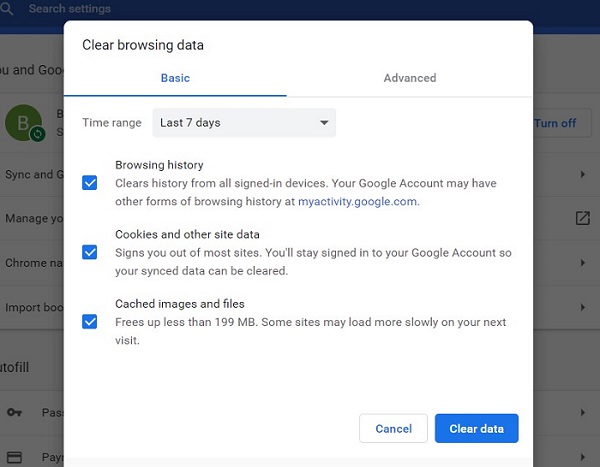
-
Faulty Headphone Jack
On most Android devices, removing the headphone jack may cause YouTube videos to pause. This feature is helpful when you don’t want to miss a single second of your favorite media content.
If your headphone jack happens to be broken in some way, you may have a hard time playing a YouTube video on your smartphone. Your device will register even the slightest movement from the headphone jack as if you are removing your headphones again and again.
-
Limited Bandwidth
Most devices make multitasking a lot easier. However, if you are downloading movies or files on your computer and streaming YouTube at the same time, it’s no surprise that the videos keep pausing.
Also, when you set your Android devices to auto-update applications, such mode is taking over your bandwidth. Turn off this feature on your Google Play Store.
Lastly, shut down all the operating applications that you are not currently using. Most Android devices have a button that is dedicated to managing your applications. Use this to your advantage.
-
Outdated YouTube App or Browser
When was the last time you updated your YouTube app or browser? If it has been a long time, consider checking the available updates from your Google Play Store.
Constantly pushing the play button when videos pause for no reason can be stressful. With these simple tricks, you can now enjoy your YouTube viewing session, without interruptions.